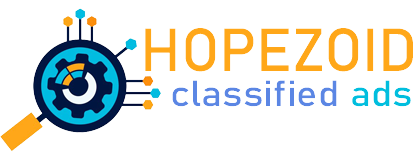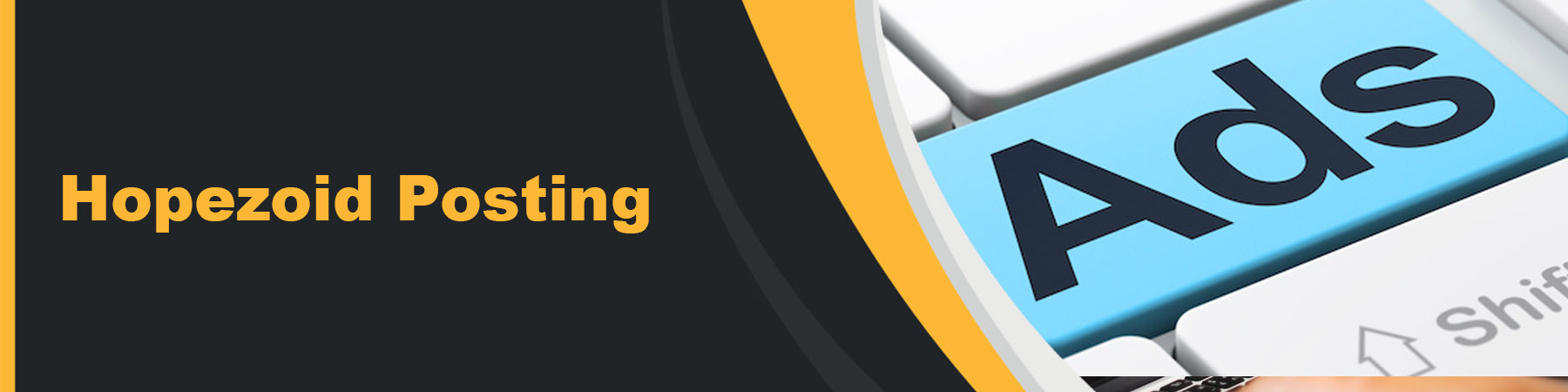
Creating a Hopezoid posting
1. Click on “Add New Listing” Button at the upper right.
2. Select a type for your posting.
4. Select a category for your posting.
5. Select a Sub Category for your posting.
6. Enter the text of your posting. Required fields are highlighted in green.
7. You may add images to your posting. Recommended image size to (924, 462)px. Image maximum size 2 MB. Allowed image type (png, jpg, jpeg). You can upload up to 5 images.
8. Review the unpublished draft of your posting. Make sure it looks exactly how you want it to.
9. Put a Check at “I have read and agree to the website terms and conditions.“.
10. You may need to check your email for a link to complete your posting. Emails come from [email protected].
11. Click on the Submit button.
11. If you received a confirmation email, you must click the confirmation link in the email. If you are unable to click on the link, try copying and pasting it into your web browser.
12. You may also need to verify your phone number to finalize your posting.
Your posting should appear on Hopezoid about 15 minutes after confirmation.
Editing a Posting
To edit a posting please either use the link in your email or log in to your account.
On the right side of your listing, click on the 3 dots and select “Edit“.
Edit this Posting
Change the text of the title, body, contact information, and other text or attribute fields.
Update Images
Add, remove, or rearrange images.
Edit Location
Change the address.
Delete this Posting
Remove the posting from the listings.
Deleting or Undeleting a Posting
To delete a posting please either use your emailed manage link or log in to your account.
On the right side of your listing, click on the 3 dots and select “Delete“.
A pop-up window will appear asking “Are you sure“. If you are sure to delete the selected posting, then clcik the “OK” button. If not, then click on the “Cancel” button.
Renewing a Free Posting
Free postings can be placed at the top of the listings every 48-72 hours by clicking the “renew” link next to the posting title on your account page.
Renewing applies to free postings only.
Paid postings must be reposted.
Reposting a Paid Posting
Reposting is an option for paid postings only.
You must log in with your account email address to repost.
From your account page you can click the “repost” link beside your paid posting title. A copy of your existing posting will be generated.
- You may need to re-upload images if you are reposting an older posting.
Reposting does not change the placement of your original posting on the craigslist site.
There are no free reposts for paid postings. A repost is a new posting and must be paid for.
Reposts always post to the same geographic location as the original posting. The craigslist site cannot be changed when reposting. If you wish to post to a different location, you must recreate your posting from the beginning.
You will be prompted for payment after confirming all parts of the posting.
Verifying a Posting
A posting may need to be verified before it will be published.
There are two types of verification that may be required:
Verification by Email
Some postings require email verification.
Please check the email address used to make the posting and click on the link that is provided.
Postings are not complete until you have clicked the confirmation link.
If you do not see the email in your inbox, please try checking your spam/junk folders.
Emails are sent from “[email protected]”.
Verification by Phone
Some postings may require phone verification.
You must enter a valid phone number to continue with your posting.
- International and VOIP numbers are not supported.
Choose between voice or text to receive a one-time verification code.
- Verification codes can only be requested once every 5 minutes.
- Message and data rates may apply.
Enter the code provided to finish your posting.
Phone numbers provided for verification are not displayed on postings.
Please note:
Phone numbers can only be associated with one account at a time.
Hopezoid only asks for a phone code while you are in the posting process. Any other request for your phone code is a scam.
Location – Hopezod Sites
Hopezod posting are for United States. Other location will be adding soon.
Type
Hopezod currently offers the following types of posting: Sell, Buy, Exchange, Job, Rent.
Categories
Categories are subsections under the type of a posting.
- For example “bikes” is a sub-category under the “Cars & Vehicles” type.
Direct category links can be found on the Hoepage Under each type.
When posting, please choose the category that best fits your needs.
Attributes
Attributes are specific information that can be required or optional for each category. Attributes help users search for postings by using the attributes filters on a search results page.
Contact Information
When creating a posting, the “contact info” box allows you to choose how you would like to interact with other craigslist users. It can be by Email or by Phone.
Map
Postings require a ZIP code, which places your posting on a map.
The map highlights an area around the ZIP code in a light purple circle.
You can click on the map to create a pin icon instead of an area.
Pins can also be made by entering an address or cross streets in the provided boxes and clicking “find”.
Pins can be moved by clicking and dragging.
To change from a pin back to an area, enter a ZIP code only and click “find”.
Images
Images are added during the adding of your posting. You will see the required Image setting under the Post Listing Form.
If you are having trouble uploading images, please try resizing your image, using a .jpg filetype, and making sure that you have a strong connection to the internet.